The MLPI (an acronym for Motion Logic Programming Interface) is a programming interface and a part of the Open Core Interface (OCI). It's used to write applications to configure and run motion controllers supplied by Bosch Rexroth AG which supports the MLPI technology, like IndraMotion XLC/MLC 13VRS and newer.
The MLPI is divided into different "toolboxes". Each toolbox contains mainly the same set of functionality, but focuses on a different programming domain or development environment like C/C++ (mlpiCore), Java (mlpi4Java), LabVIEW (mlpi4LabVIEW), etc.
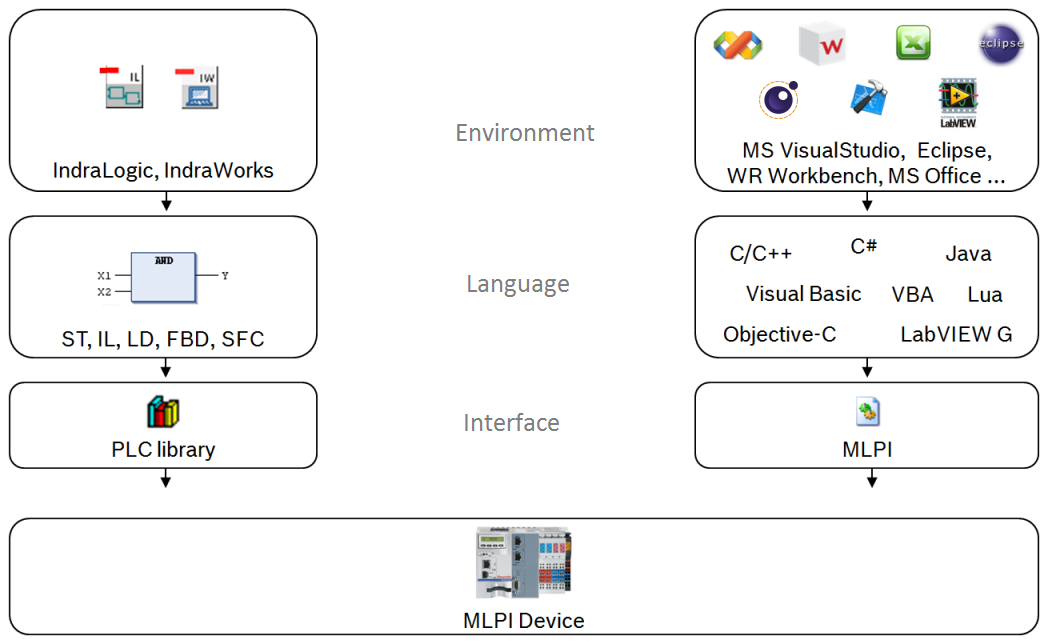
As you can use PLC function and functions blocks to program a device using a PLC application, the MLPI allows you to program the device using e.g. the high-level programming language G within the third-party development environment LabVIEW from National Instruments. For this case the MLPI provides the mlpi4LabVIEW toolbox with an extensive and comfortable set of VIs and CTLs within the LabVIEW add-on palette mlpi4LabVIEW.
LabVIEW™ and cRIO™ are registered trademarks of National Instruments Inc. See http://www.ni.com/legal/trademarks for a list of additional trademarks. Other product or brand names may be trademarks or registered trademarks of their respective holders.
National Instruments products are protected by one or more U.S. patents. Please see http://www.ni.com/legal/patents for more information.
Before you start working with the mlpi4LabVIEW toolbox in combination with a real machine, make sure you have read and understood the safety precautions for using electric drives and controls. Safety information is shipped with each device or can be obtained from the device vendor.
The mlpi4LabVIEW toolbox is based on Open Core Engineering SDK. For information about server version of the MLPI and the corresponding firmware version please refer to Server versions of MLPI. For the latest information, please visit the Bosch Rexroth website http://www.boschrexroth.com/oce.
This section describes various informations and notes about the installation of the mlpi4LabVIEW toolbox.
mlpi4labview-*.*.*.*.vip for an easy, fully automated installation. We provide this package as an add-on installation at our download section of http://www.boschrexroth.com/oce. Alternatively you also can get all needed things from an installed MLPI SDK (manually installation).To use the mlpi4LabVIEW toolbox, you need to install the following packages at first:
The "VI Package Manager" install package mlpi4labview-*.*.*.*.vip supports you with a fully guided toolbox installation. After selection of your desired LabVIEW version and the accepting of the Bosch Rexroth license agreements the mlpi4LabVIEW toolbox will be completely installed. Choosing the VIPM installation you are also be able to uninstall this toolbox by using the VI Package Manager.
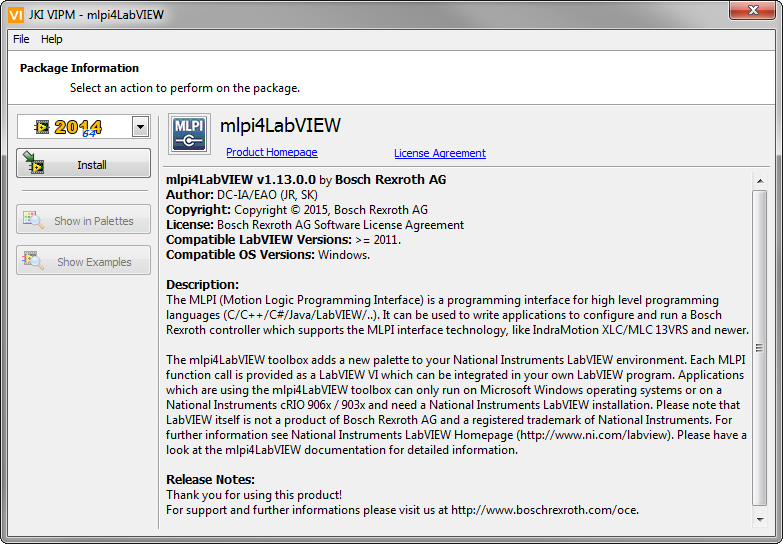
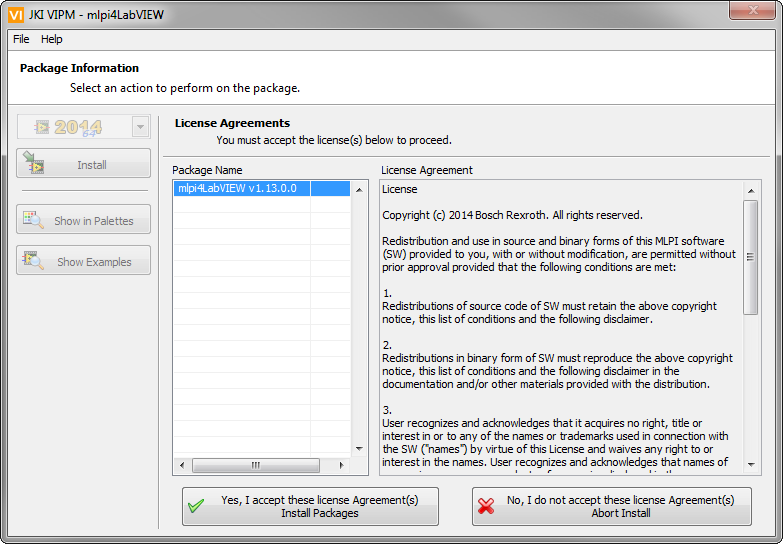
On using an installed MLPI SDK you are also able to manually integrate the mlpi4LabVIEW toolbox into your desired LabVIEW environment. Choosing the manually installation you also have to remove all files and folders manually if required.
<MLPI-SDK>/01VRS/mlpi4LabVIEW/lib/mlpi4LabVIEW into the LabVIEW folder <LabVIEW>/vi.lib/addons/.<LabVIEW>/vi.lib/addons/mlpi4LabVIEW/mlpi4LabVIEW-errors.txt into the folder <LabVIEW>/project/errors/.<LabVIEW>/vi.lib/addons/mlpi4LabVIEW/mlpi4LabVIEW.chm into the folder <LabVIEW>/help/.<LabVIEW>/vi.lib/addons/mlpi4LabVIEW/_Example/mlpi4LabVIEW.bin3 into the folder <LabVIEW>/examples/exbins/.<LabVIEW>/vi.lib/addons/mlpi4LabVIEW/_Example/* to a new sub folder <LabVIEW>/examples/mlpi4LabVIEW/*.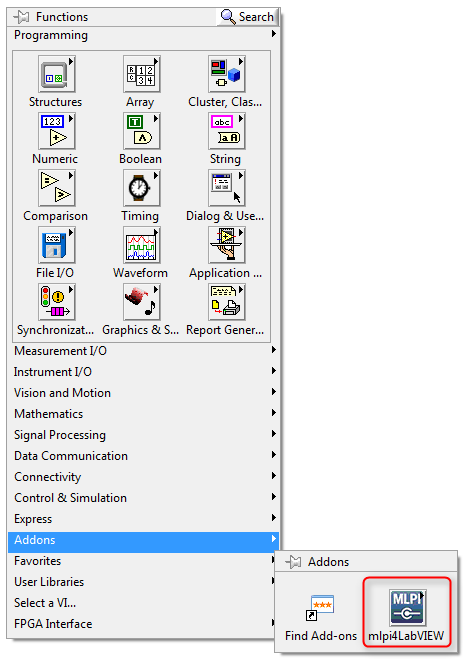
After a successfully installation you will find the mlpi4LabVIEW toolbox within the LabVIEW "Addons" palette.
The mlpi4LabVIEW toolbox directory contains following content:
<LabVIEW>/example/mlpi4LabVIEW) includes examples showing the usages of the mlpi4LabVIEW toolbox.mlpiSubErrorCodeConverter.vi and also this file."Connect (mlpiApiConnect.vi)". Alternatively you can set this properties once within this configuration file.The MLPI programming interface is separated into different libraries.
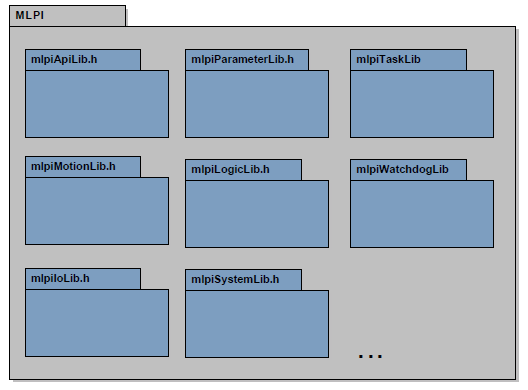
You can find detailed informations about each library and its usage within this documentation.
The Open Core Engineering network website at http://www.boschrexroth.com/oce is the focal point for all development issues around the Open Core Interface (OCI). It provides a discussion forum for questions and issues to a panel of experts and follows the philosophy "Members helping members". Rexroth supports with its own team of application developers, core specialists, and product managers. Please visit the Open Core Engineering network forum at http://www.boschrexroth.com/network - register and be a part of it.
Learn how to setup a simple application.
Following the above steps you should have successfully...
Congratulations, you should now have all the basics to start developing your own application using the MLPI. For more information visit our forum, have a look at the other pages of this documentation and look for the sample applications which are located in the "samples" path of your MLPI-SDK installation directory. All the non MLPI-related documentation (Indralogic PLC, Fieldbusses, PLC-Open, Indradrive, etc...) can be found in the IndraWorks Suite installation.
For the latest information, you should look at the Bosch Rexroth web site http://www.boschrexroth.com/oce.