Learn how to set up a simple VS2005 project which runs on the BoschRexroth VEP WinCE6.0 platform and how to access the MLP firmware using MLPI function calls.
Start Visual Studio 2005 and create a new project: ( From Menu: File->New->Project ).
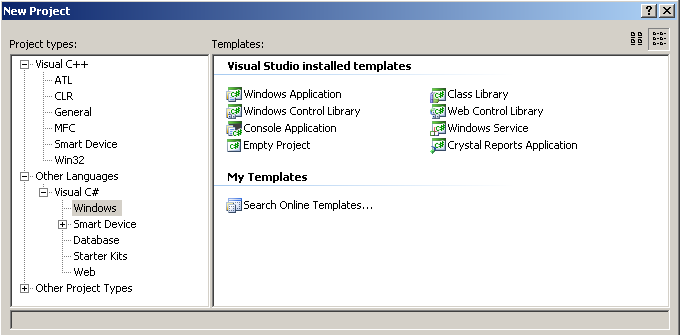
Select 'Console Application' and finish the project wizard by clicking 'Finish'. You now have an empty WinCE project and may want to start developing with the MLPI-API library.
Add the MLPI-COM reference to the C# Project ( From Menu: Project->Add Reference...)
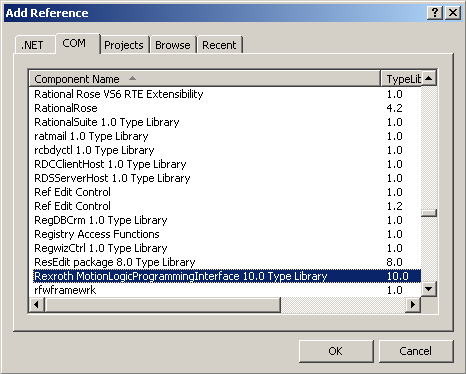
Setting Build Configuration for x86 platform ( From Menu: Build->Configuration Manager->Active Solution Platform )
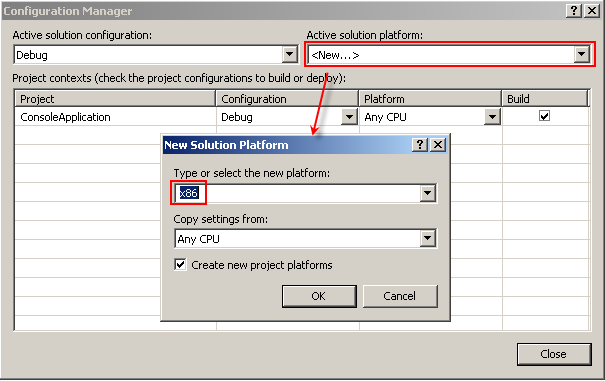
You have to include the MLPI library as well as the necessary MLPI headers.
You are now able to use MLPI functions. Here is some example code showing how to connect to a MLC/MLP/XLC control and to read the current control firmware version. Don't forget to replace the IP address of your control in the example code.
Build your project by selecting Build->Build Solution from the Visual Studio menu.